
The Battle Station has an array of tools built in for detecting price action breakouts on the charts.
It mostly works from your own technical analysis – the Battle Station scans your chart setup and notifies you when the market breaks through areas you’ve labeled as important technical features.
All you’re required to do is your normal basic charting:
- Mark support and resistance
- Draw trend lines
- Highlight consolidation features with the square and triangle tool
The Battle Station will recognize what you’ve done and alert you when a breakout candle is detected.
Battle Station Breakout Guide Index
- Breakout Candle Markers
- Breakout Notifications
- Breakout Candle Quality Filter
- Horizontal Level Breakouts
- Trend Line Breakouts
- Box Breakouts
- Squeeze Breakouts
- Previous Weekly & Monthly Level Breakouts
- Final Checks
Breakout Candle Markers
There are two types of breakout markers
- The arrow marker
- The candle highlighter
The arrow marker paints an arrow up or down on the candle body, and currently is only used for support and resistance breakout markers.
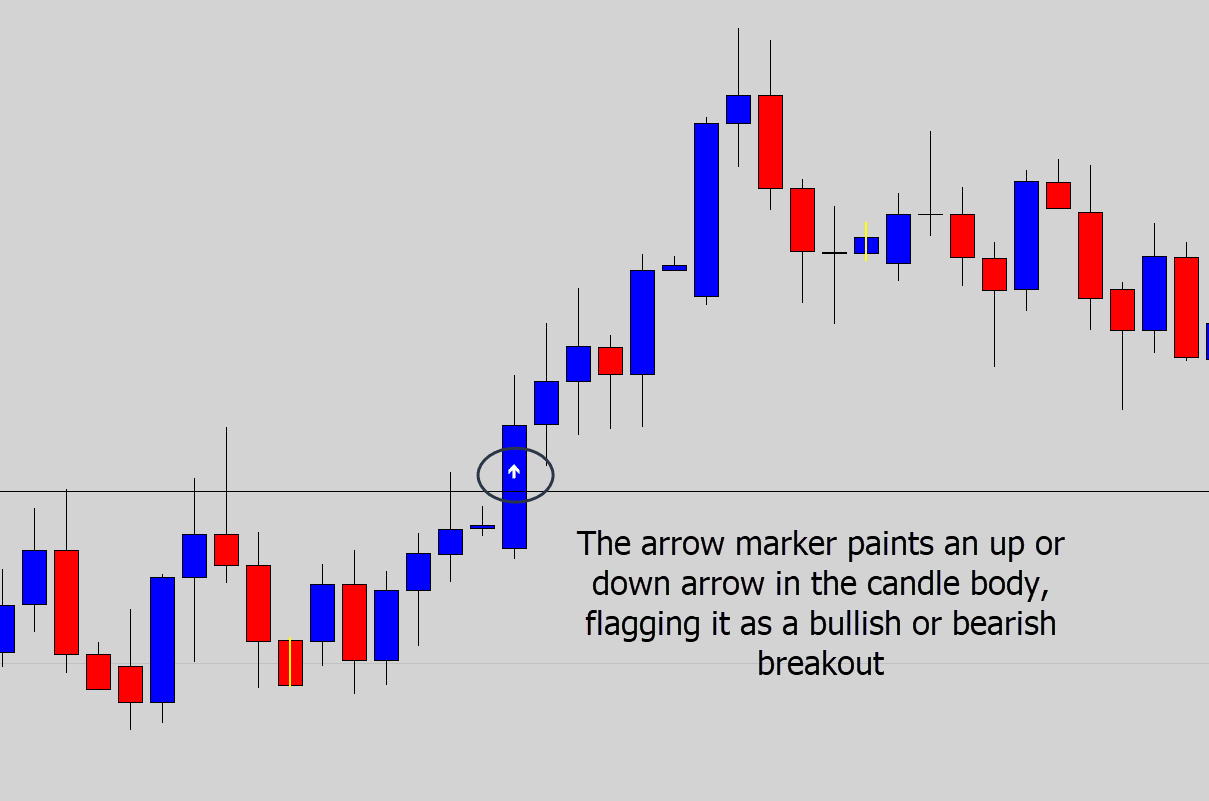
The rest of the breakouts are flagged with the candle highlighter – which is set to yellow as default.
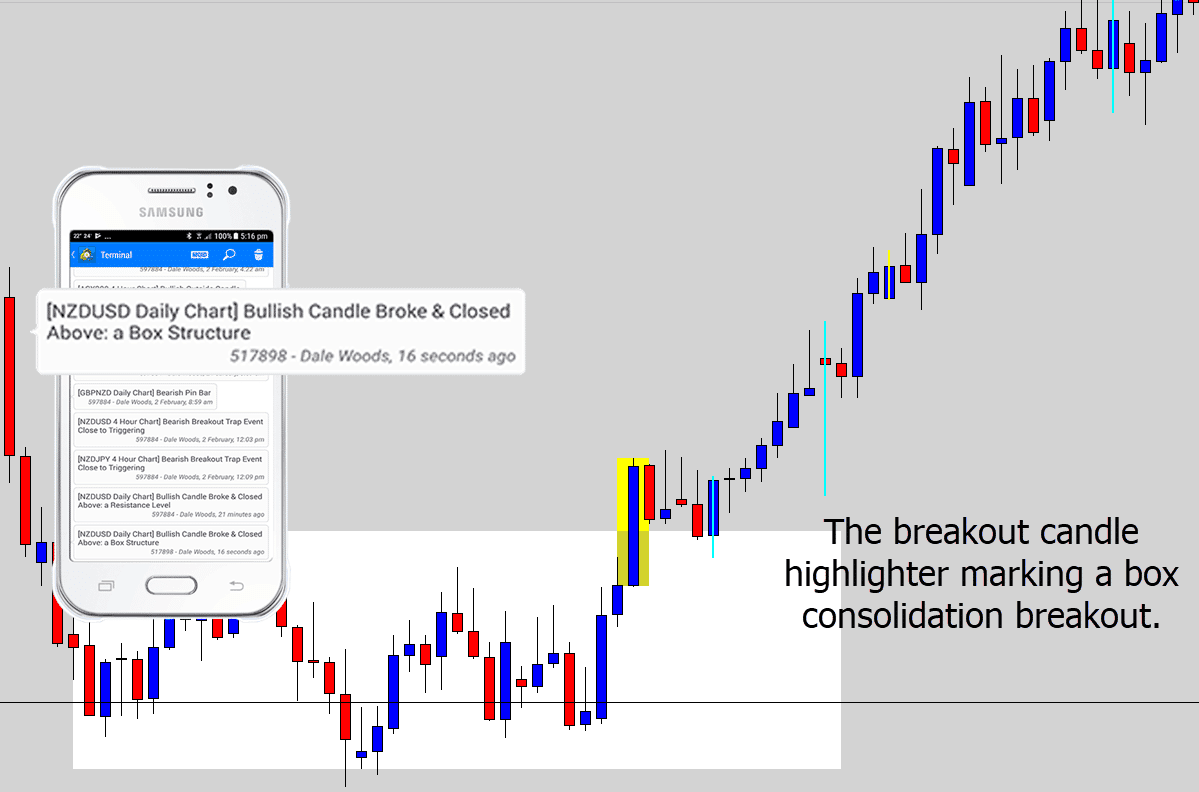
You can change the color of the breakout markers in the Battle Station input options:
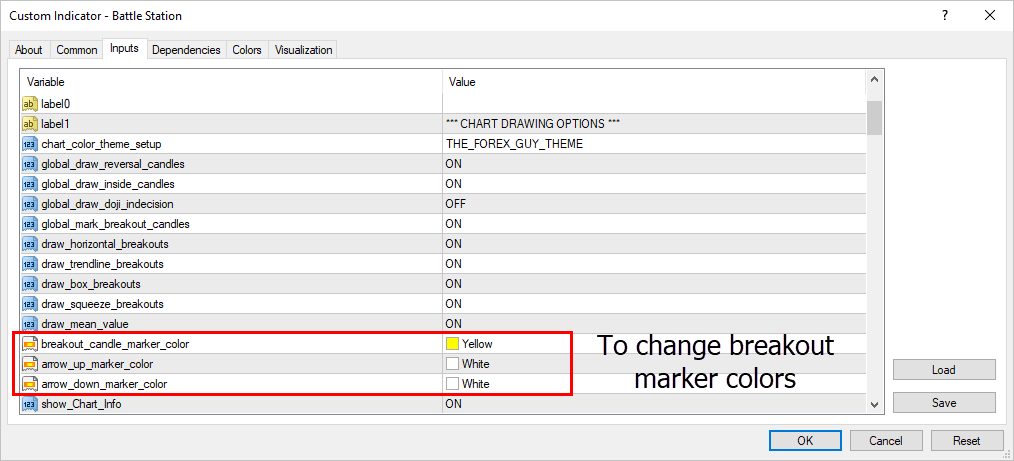
You can also turn off ALL breakout markers by turning off the master drawing switch…
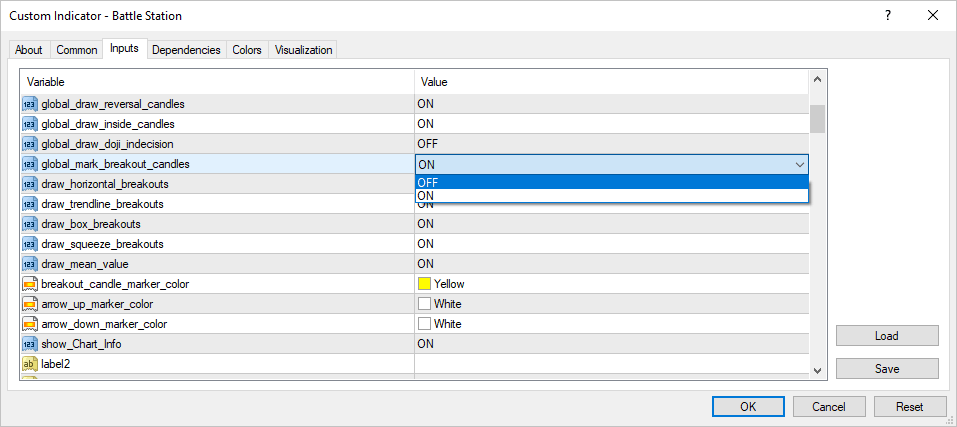
Turn this global switch off and all breakout markers will be disabled.
Breakout Notifications
There are accompanying breakout notifications which are sent to you when a breakout event is detected on your chart.
The breakout messages are quite detailed and give clear information about what’s happening, especially if you’re reading them from your phone.
I will show the notifications you will recieve with each breakout alert below.
But if you want to turn off the breakout notifications – you can do that by using the master breakout notification switch…
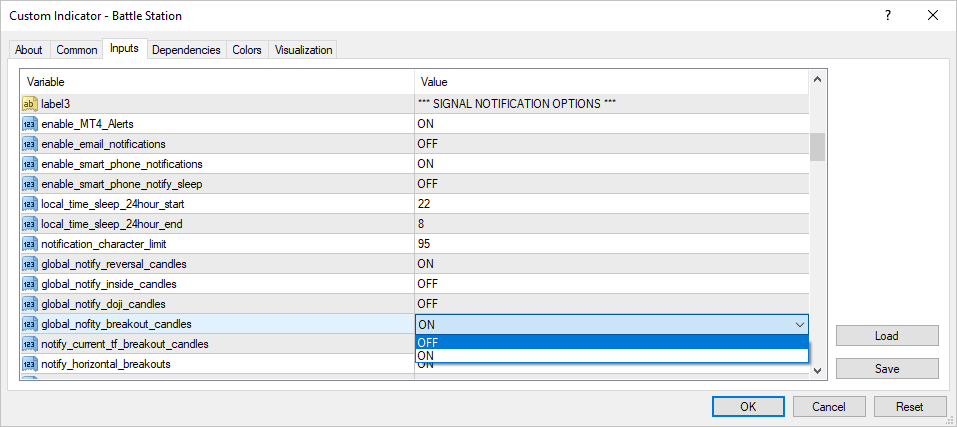
Breakout Candle Quality Filter
Before we look at the breakout signals, it’s important to cover the breakout candle filter.
When the battle station detects a valid breakout, one final check it will do is look at the actual breakout candle itself, and see if it passes a quality test.
The breakout candle filter tries to ignore breakout candles which have upper or lower wicks, which might communicate rejection in the opposite direction after a break occurs.
To qualify, the breakout candle must close within the top, or bottom 35% of it’s range…
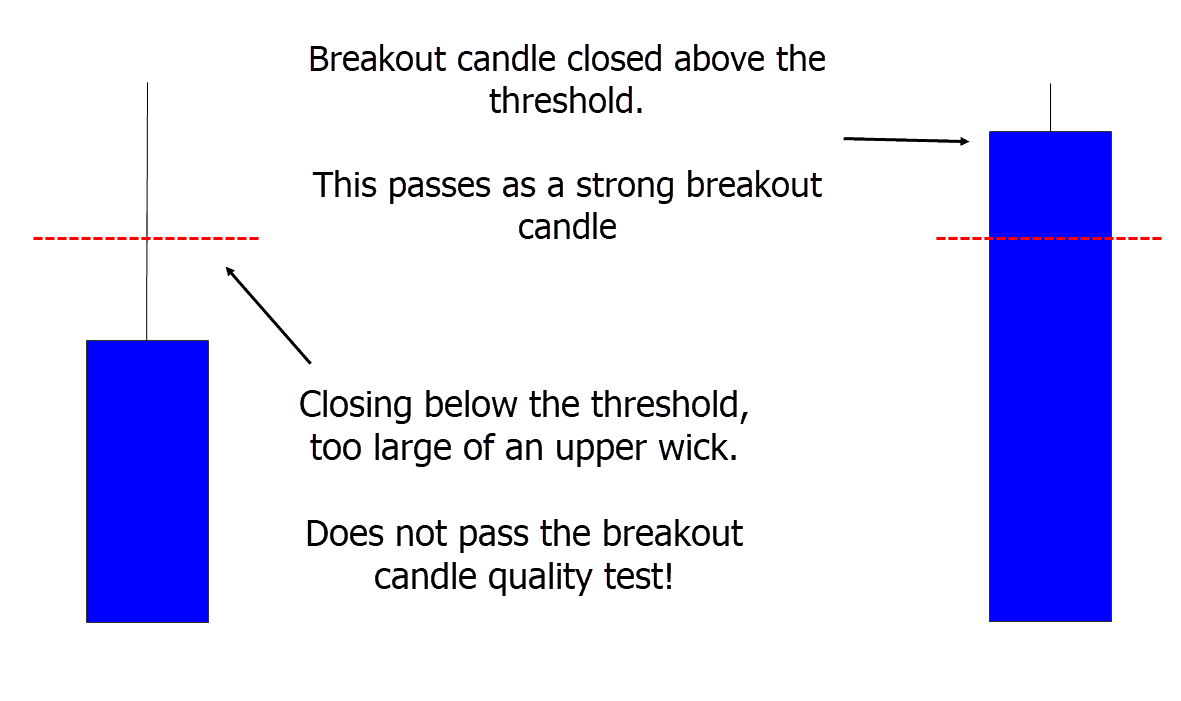
Above: A demonstration of how the breakout candle filter works. If the breakout candle doesn’t close strong in the direction it broke out in, it’s ignored. This will typically be seen when a wick forms against the breakout.
Here is an real market example – but in a bearish scenario. The candle did not close below the threshold price, producing a wick against the bearish breakout.
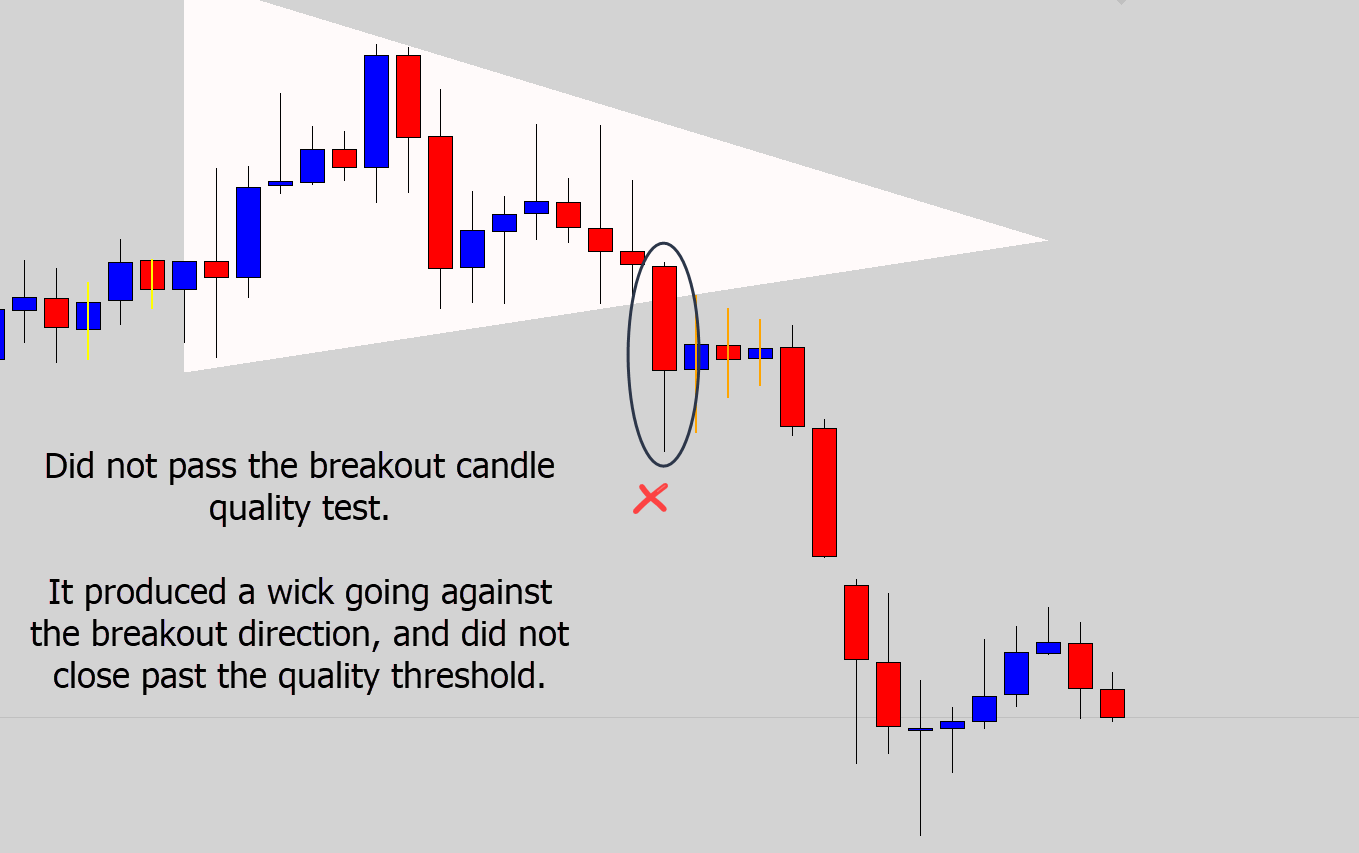
If you would like to turn off the breakout candle quality filter, you can do so in the input options:
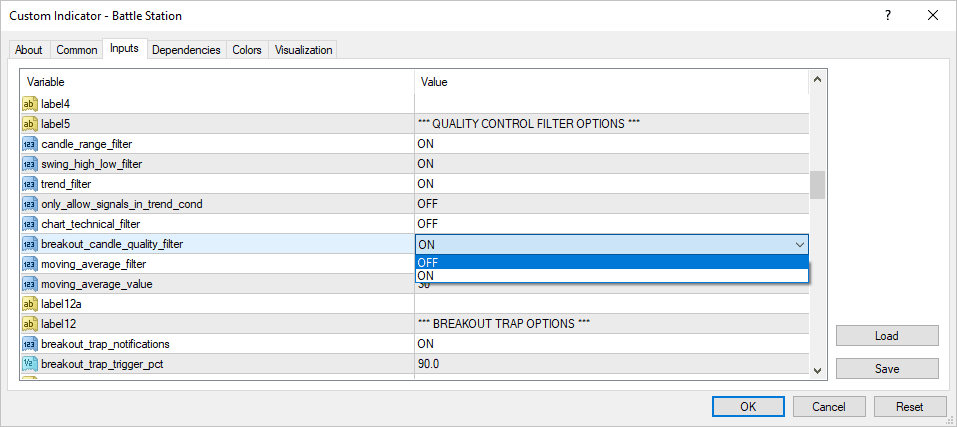
Once the breakout candle switch is turned off, you will be notified about any breakout candle, regardless of the anatomy.
Horizontal Level Breakouts
The Battle Station works with your horizontal support and resistance levels you’ve marked on the chart.
If it detects a candle has broken through, it will notify you and draw an arrow marker on the chart…
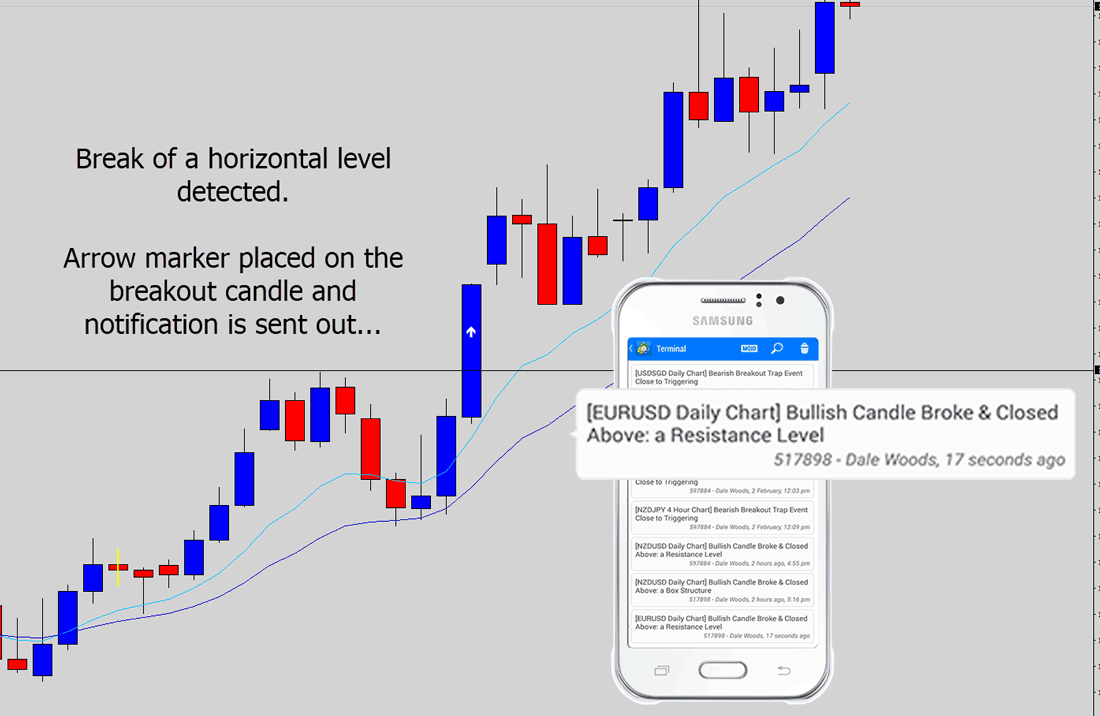
This can be really handy if you’re watching a major level, you can be notified if any reversal signals form off of it, or if a candle breaks through.
Whatever event occurs, you’re likely to get a notification about it.
To stop ‘spam’ like notifications, and to qualify the breakouts a little better – there must be 20 candles that close under, or above the level before a horizontal break is classified as valid.
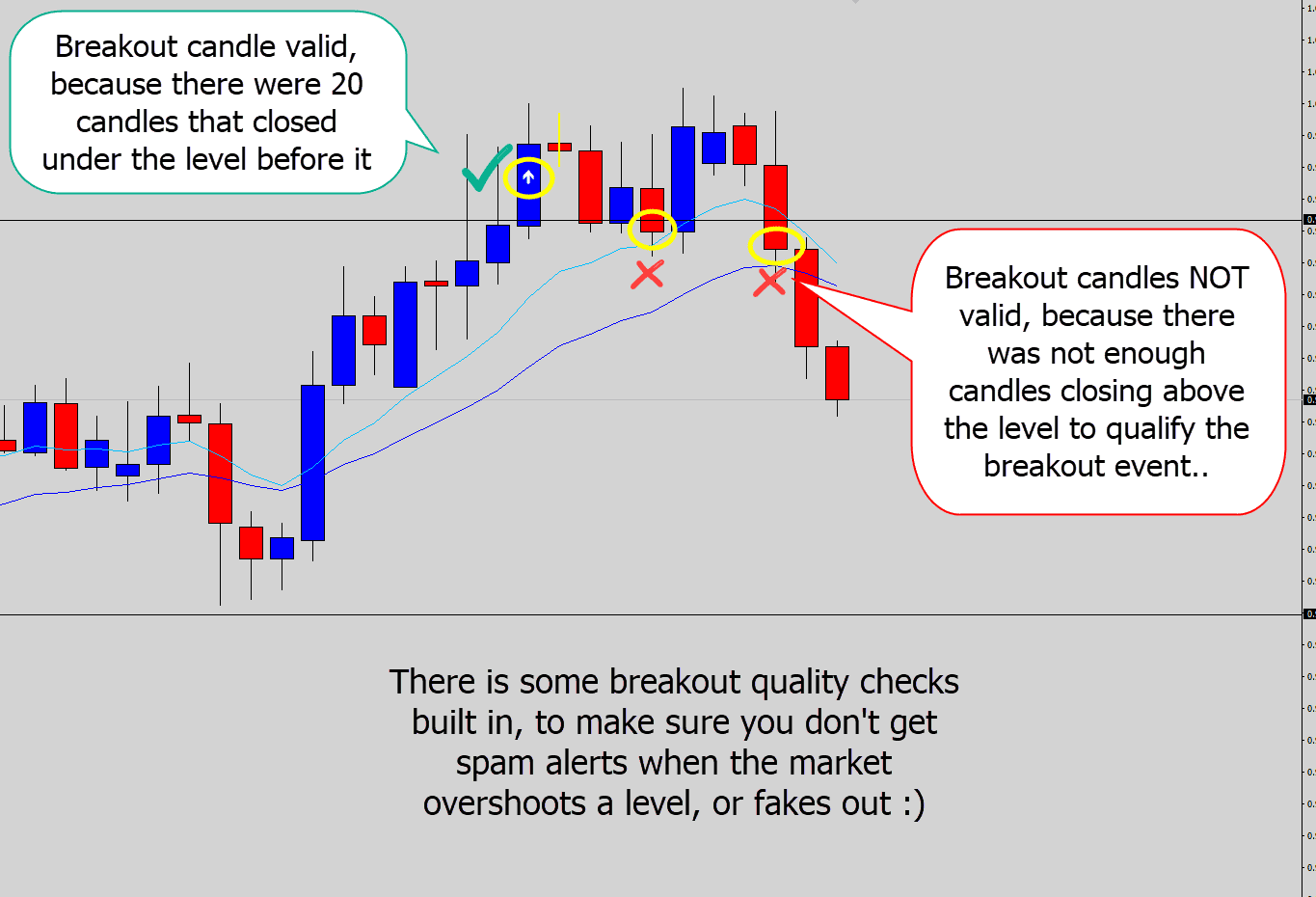
There is also another filter: the breakout candle quality filter – which we will look at further down the tutorial.
You can toggle the horizontal level breakout marker with the draw_horizontal_breakouts switch:
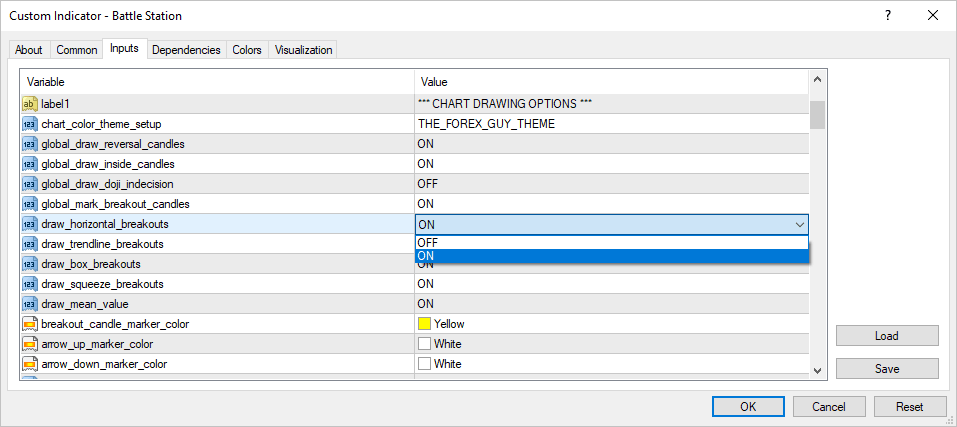
You can toggle the horizontal level breakout notifications with the notify_horizontal_breakouts switch:
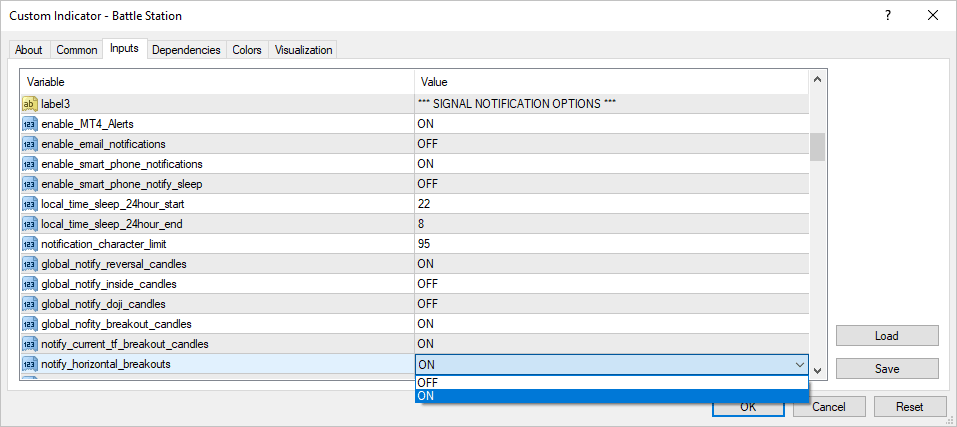
Trend Line Breakouts
Trend Line breakouts pretty much work the same as the horizontal breakout events.
One key difference, the candle highlighter is used for the breakout marker:

Just like the horizontal breakouts, we do need a certain number of candles to close on one side of the trend line before a candle can be considered a breakout candle.
The number of candles needed to close on one side is 10 – that’s true for both bullish and bearish breakout conditions. Any less and candles that break the trend line are not considered to be a valid breakout.
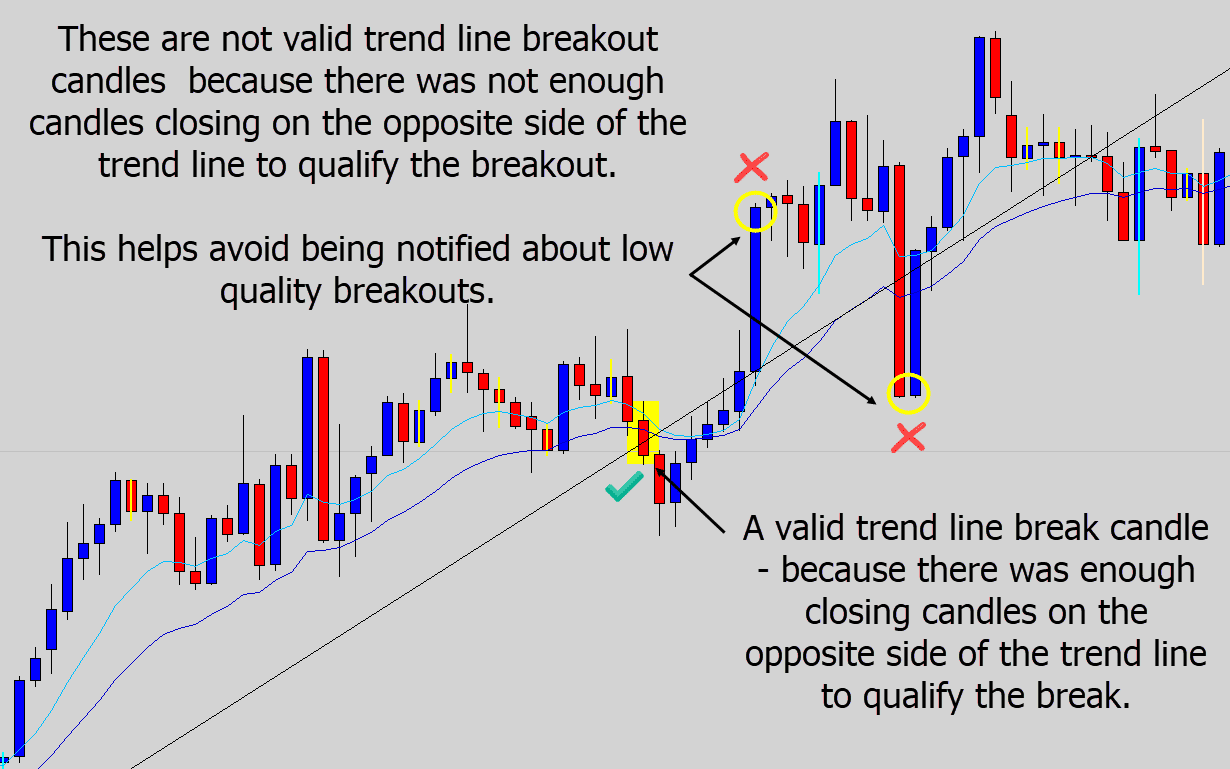
You can toggle trend line breakout markers with the draw_trendline_breakouts switch:
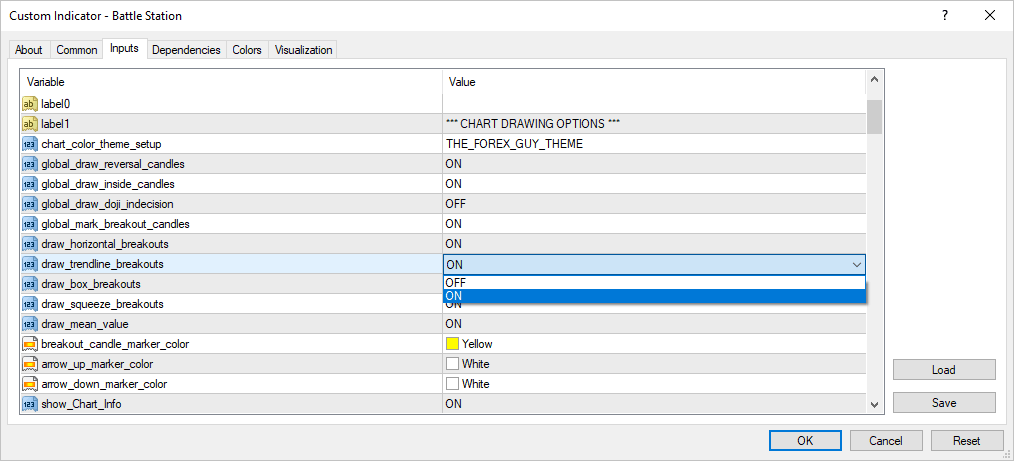
You can toggle the trend line breakout notifications with the notify_trendline_breakouts switch:
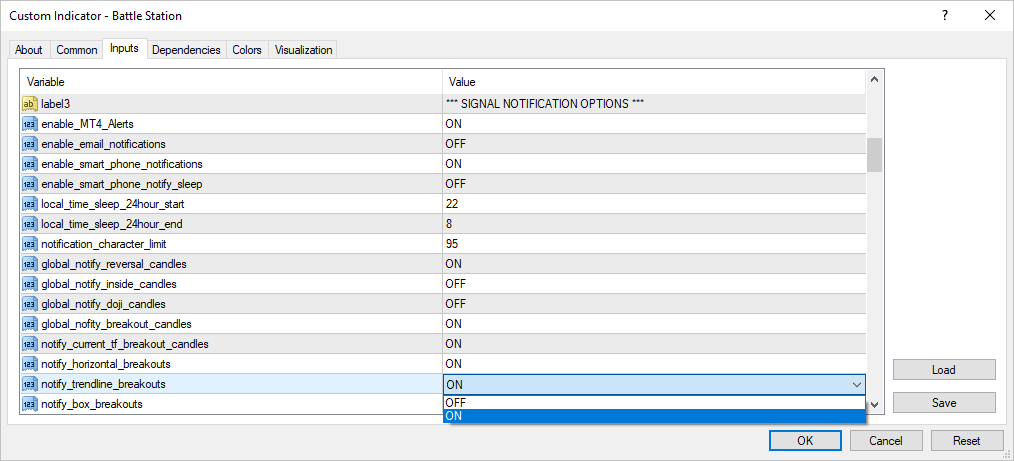
Box Breakouts
The box breakout feature allows you to mark box consolidation structures with the MT4 rectangle tool, and then the Battle Station will watch area you’ve marked, and let you know of any breakout candles…
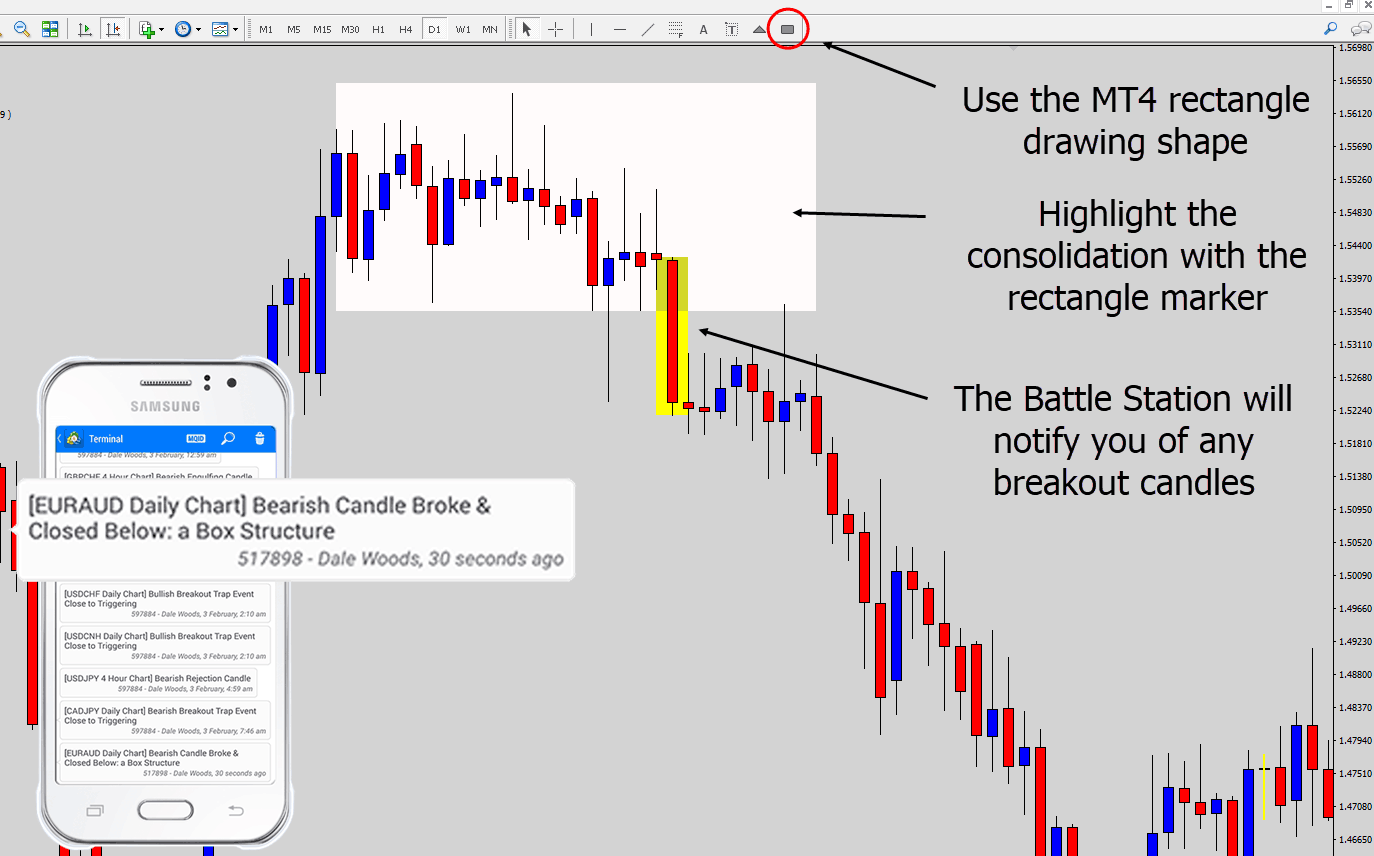
Getting the shapes on your MT4 toolbar
If you want the drawing shapes on your Metatrader 4 tool bar, like I have them in the image above – then follow this tutorial and I will show you how to do it.
Otherwise you can access them by insert->shapes->*whatever shape*
This is really useful if you’re a breakout trader, we use some these breakout tactics in the War Room.
To qualify as a breakout candle – there must be 5 previous candles closing in the box. This helps stop low quality alerts if the market is volatile around the box edge.
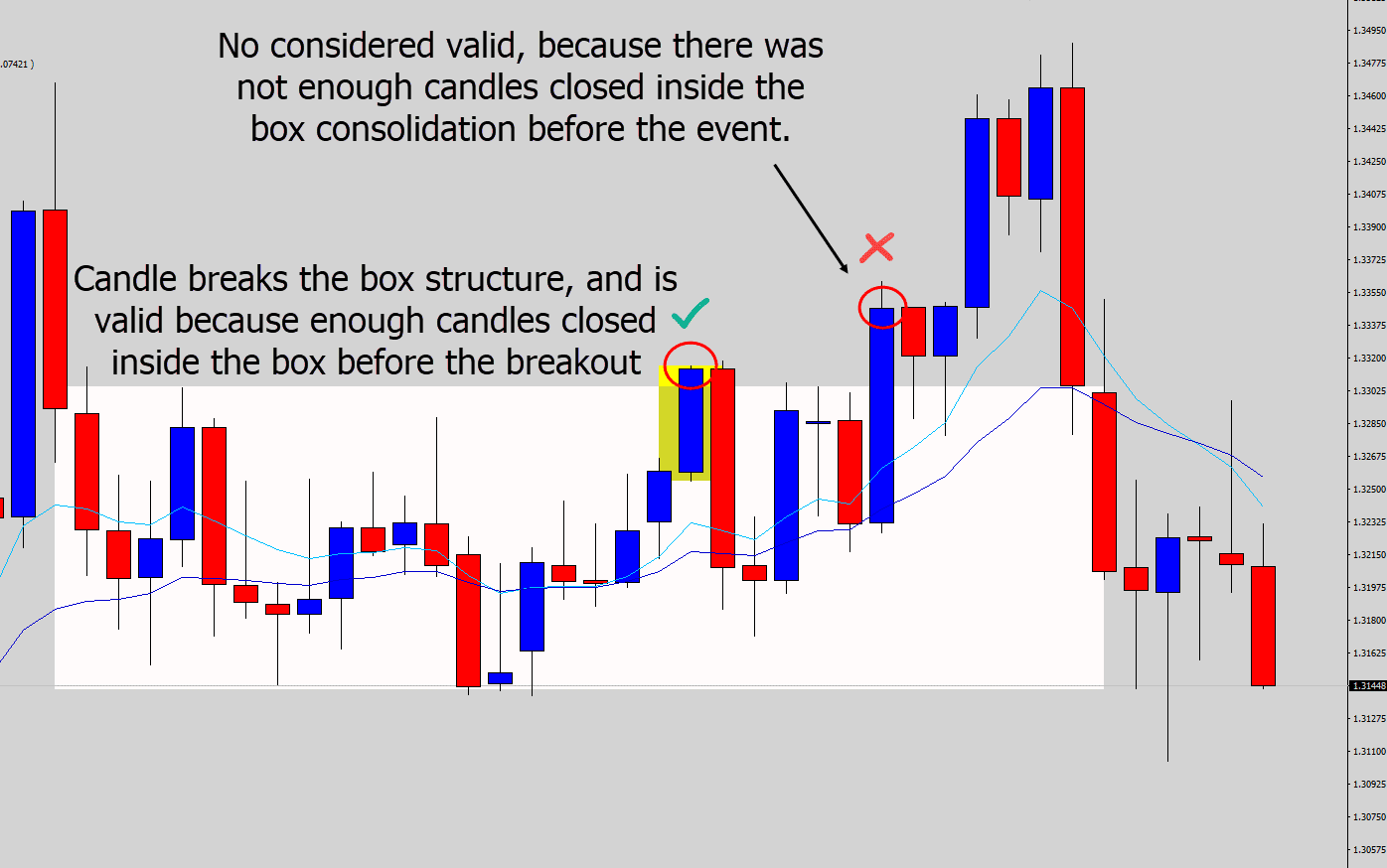
Any candlestick patterns that forms inside box consolidation features that you’ve highlighted, but do not react with the edges are filtered out.
The logic here is that the signal formed inside an area you flagged as consolidation – so we filter those candles out.
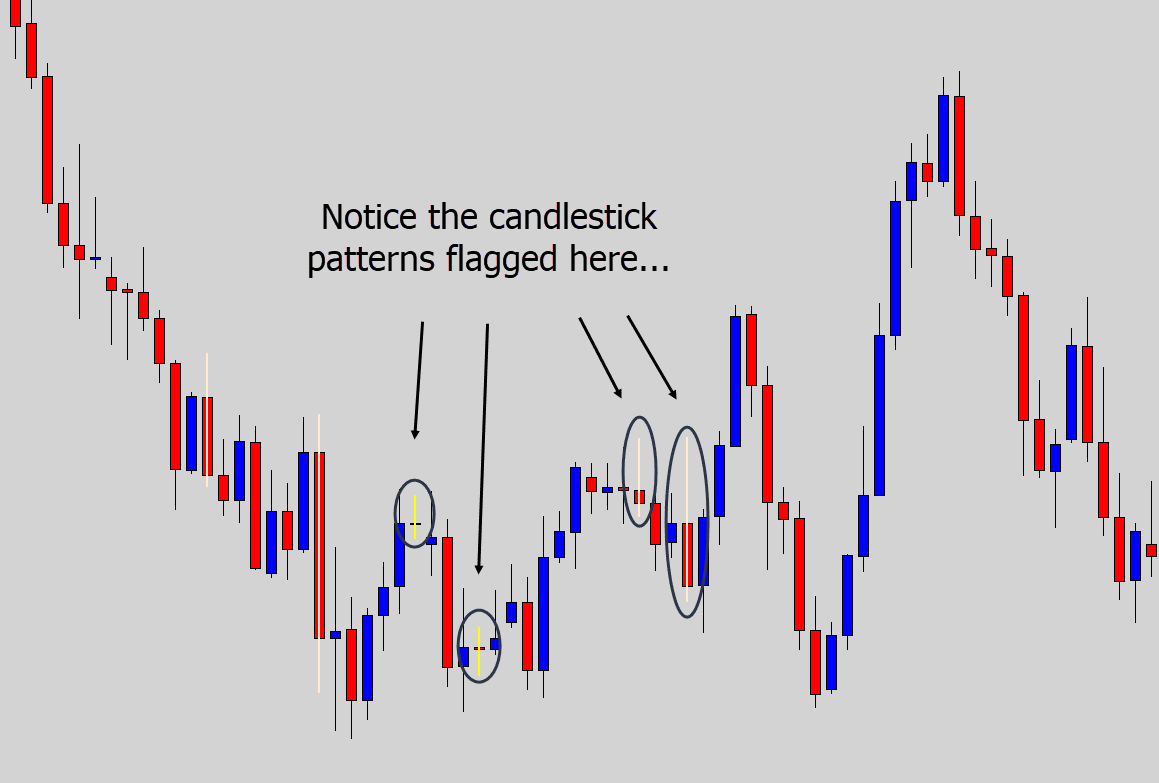
Above: Notice how there are some candle stick patterns forming in some sideways conditions here. If we mark out the consolidation with the rectangle tool, these candlestick patterns will be filtered out.
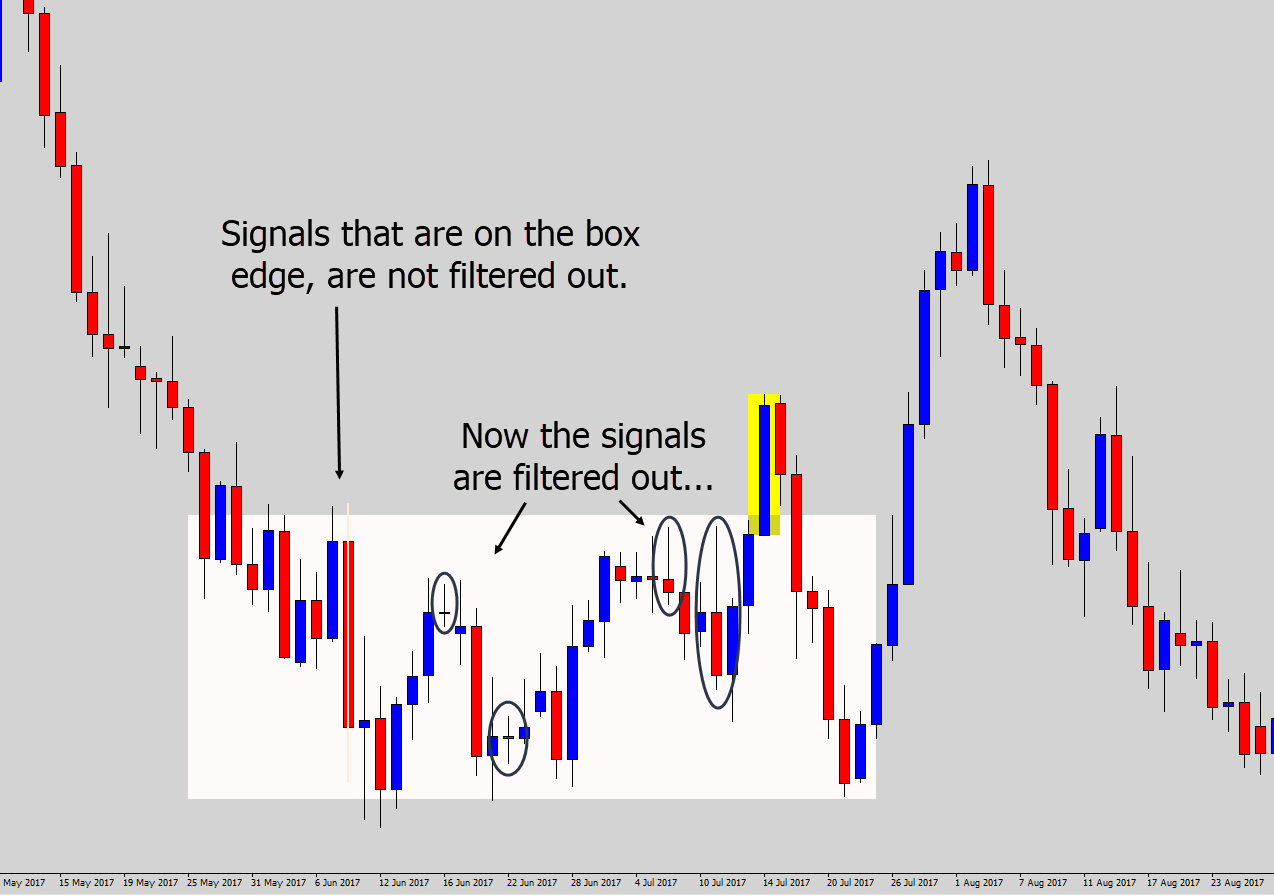
Above: Candlestick patterns are filtered out, unless they touch the upper or lower boundaries of the box structure.
You will get customized alerts about candlestick patterns that form on these consolidation box boundaries too:
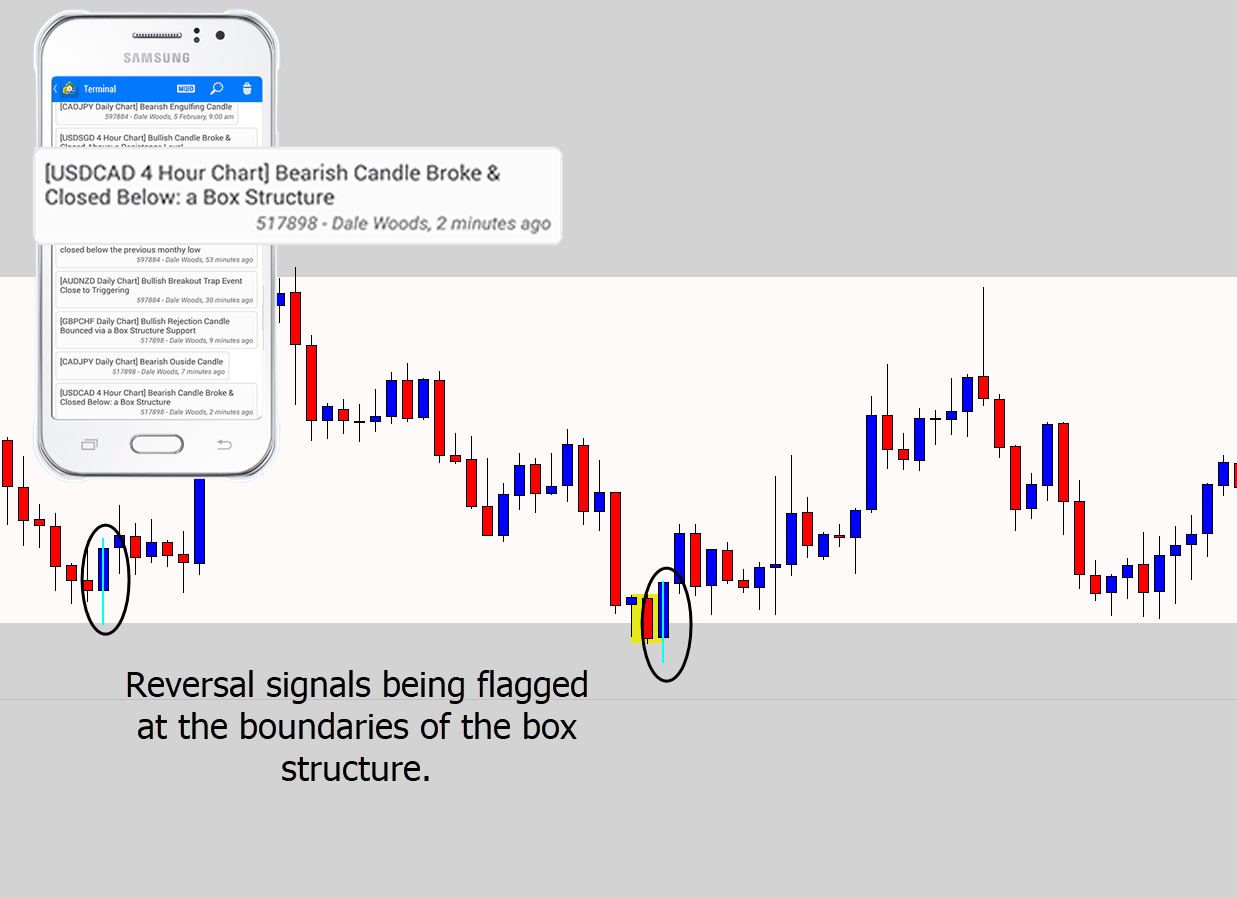
Above: An example of the notification you get when a candlestick pattern is found on the box support. A similar one is sent to you for those detected on box resistance.
The Battle Station also has specific alerts for candles forming outside the box, but testing it’s structure:
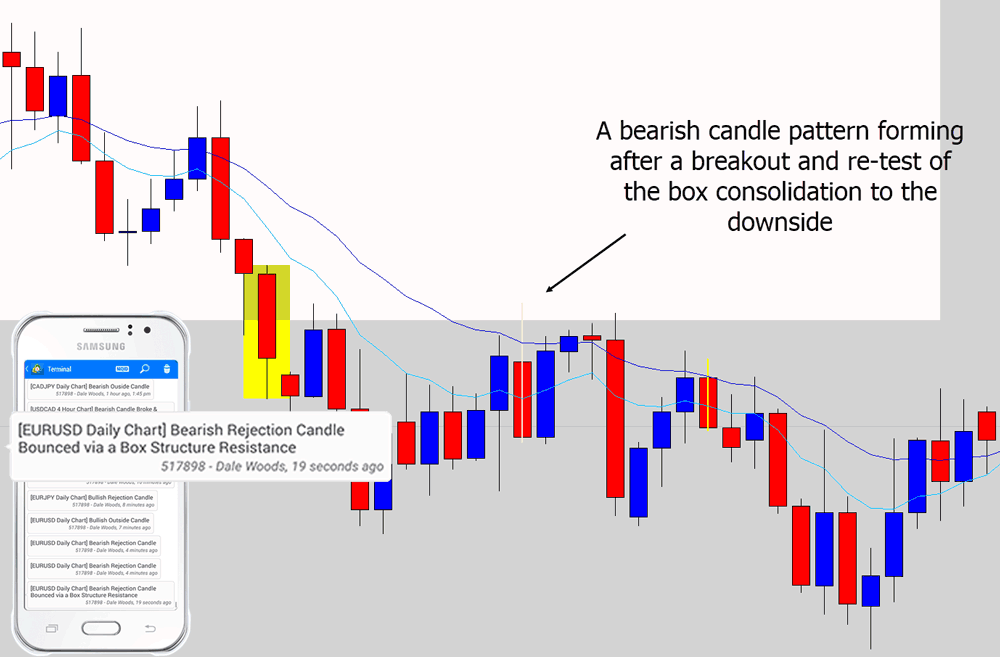
Above: The price action broke to the downside of the consolidation feature that was marked. But the market retracted back up to re-test the structure from the bottom as new resistance. The Battle Station constructs very informative notifications about these events.
Here is a bullish ‘breakout and re-test’ scenario of a box structure:
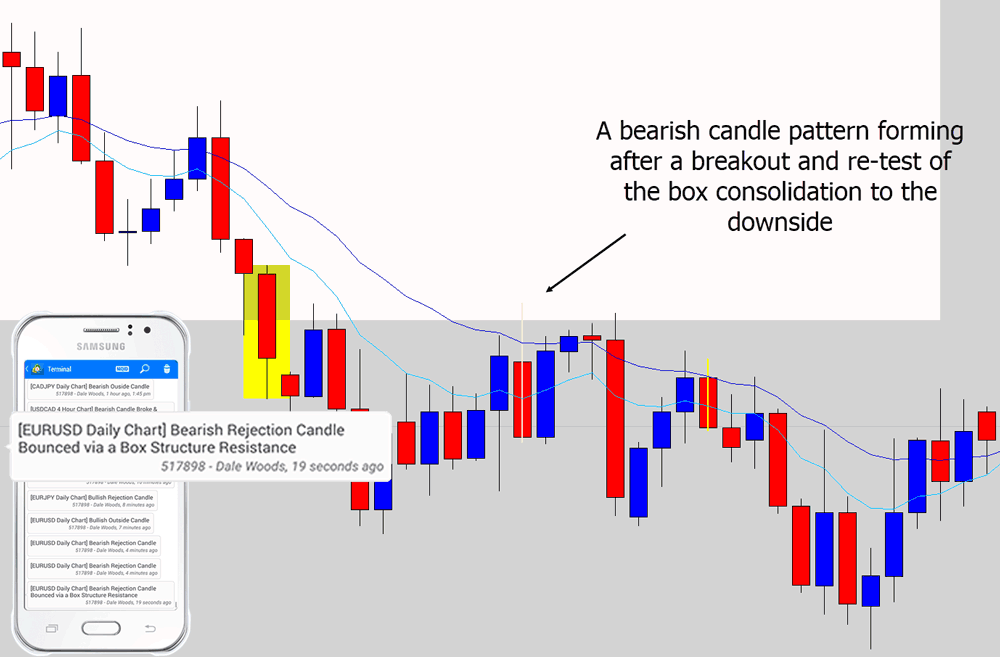
If you want to specifically turn off box breakout notifications, you can do so with the option below:
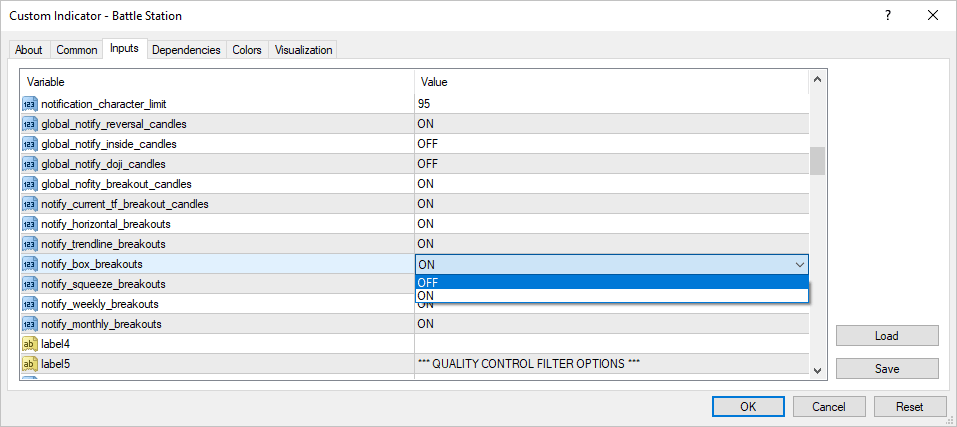
If you want to turn off the box breakout candlestick marker, just turn this option off in the drawing options section:
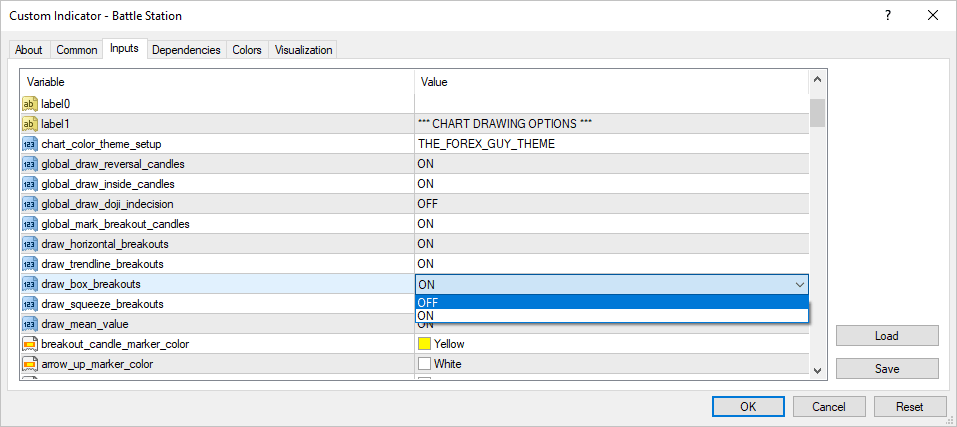
Squeeze Breakouts (Triangle Breakouts)
Squeeze breakouts from the Battle Station’s point of view are exactly the same as the box breakouts, but we use the triangle marker instead to highlight the price action squeeze.
These squeeze patterns can yield explosive breakouts once a breakout candle occurs, so it’s an event War Room traders appreciate being notified about.
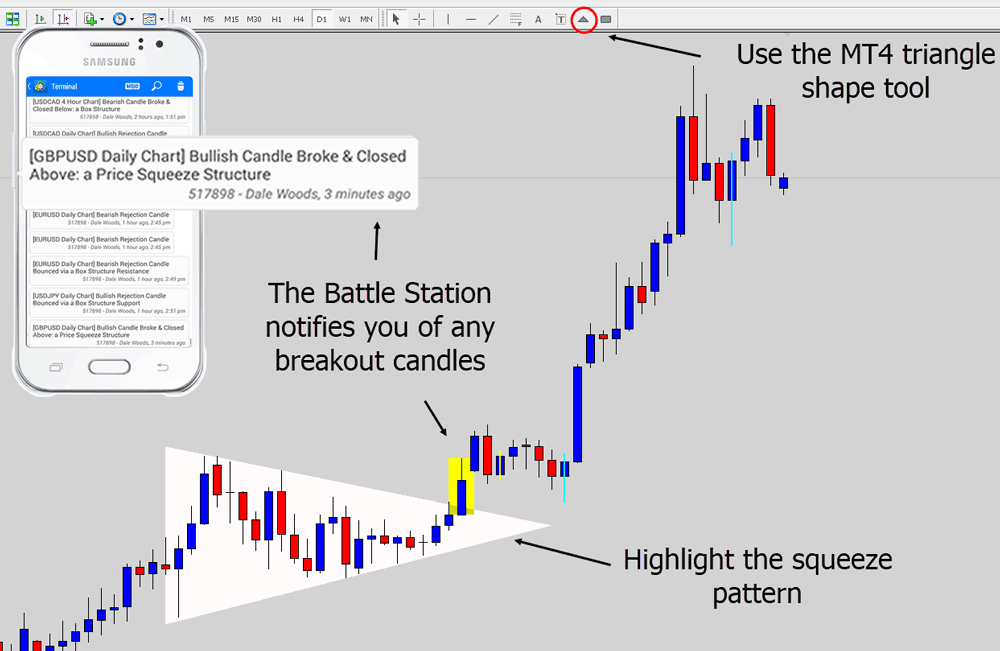
Getting the shapes on your MT4 toolbar
If you want the drawing shapes on your Metatrader 4 tool bar, like I have them in the image above – then follow this tutorial and I will show you how to do it.
Otherwise you can access them by insert->shapes->*whatever shape*
To qualify as a breakout candle – there must be 5 previous candles closing in the triangle. This helps stop low quality alerts if the market is volatile around the box edge.
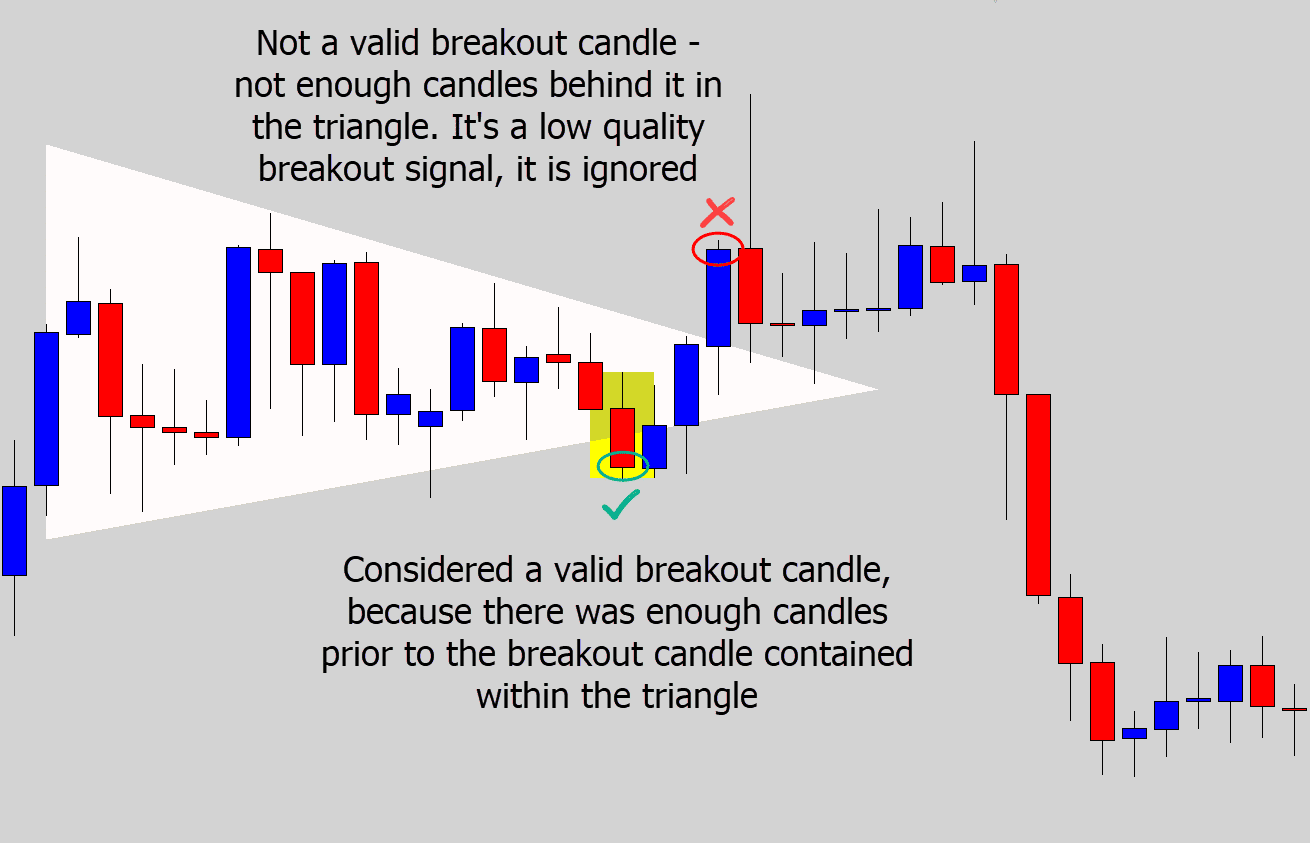
Above: In this scenario the initial breakout to the downside didn’t follow through with a move, and whipsawed back upwards. Once the initial breakout fails, we don’t want to keep being notified about candles crossing the triangle boundary.
This is why the Battle Station looks for ‘primed’ breakout conditions, before it considers a breakout valid.
Any candlestick patterns forming inside triangle consolidation features that you’ve highlighted, but do not react with the edges, are filtered out.
The extra filtering is done here because you are essential flagging the area as consolidation – so we don’t want to be notified about candlestick patterns inside the consolidation.
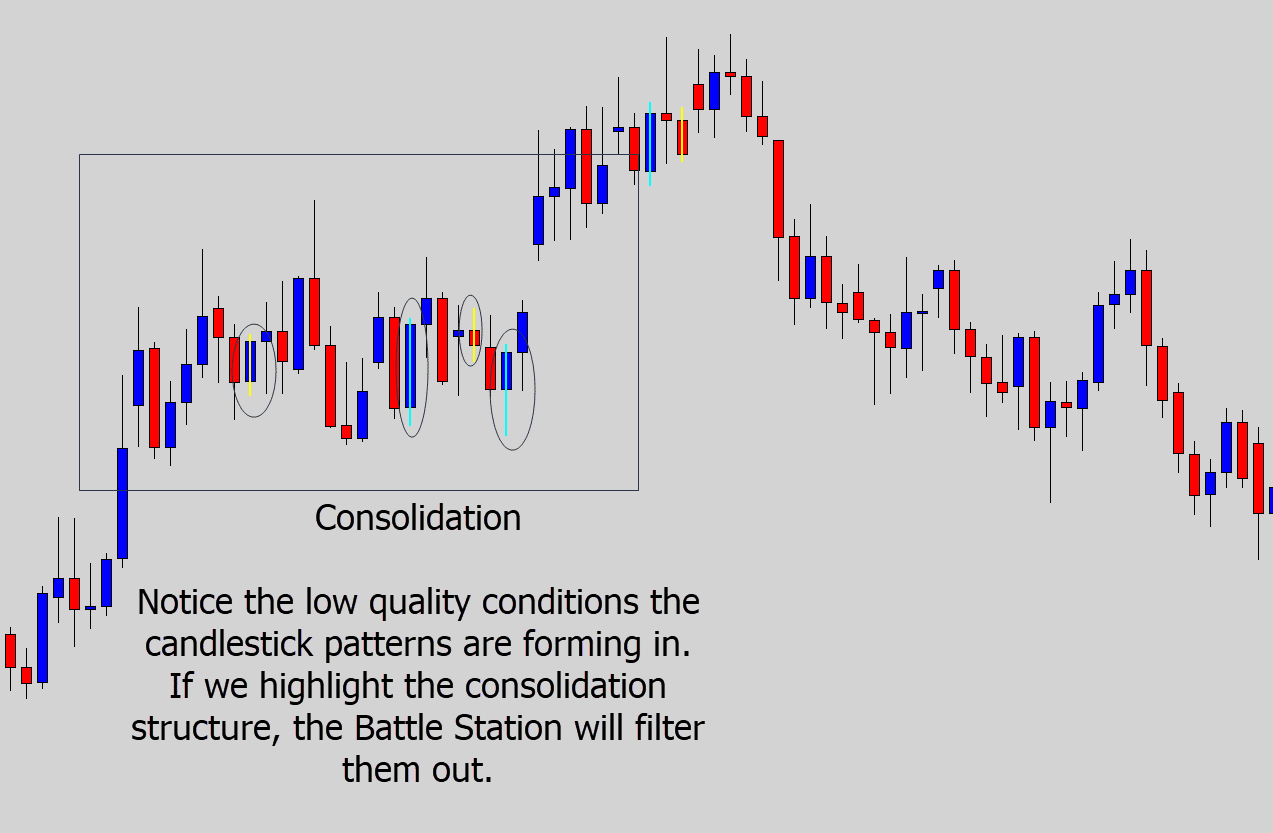
When we highlight the consolidation with the triangle drawing tool, the candlestick signals forming within the consolidation are filtered out, and the candlestick signals that form on the structure edges are allowed through.
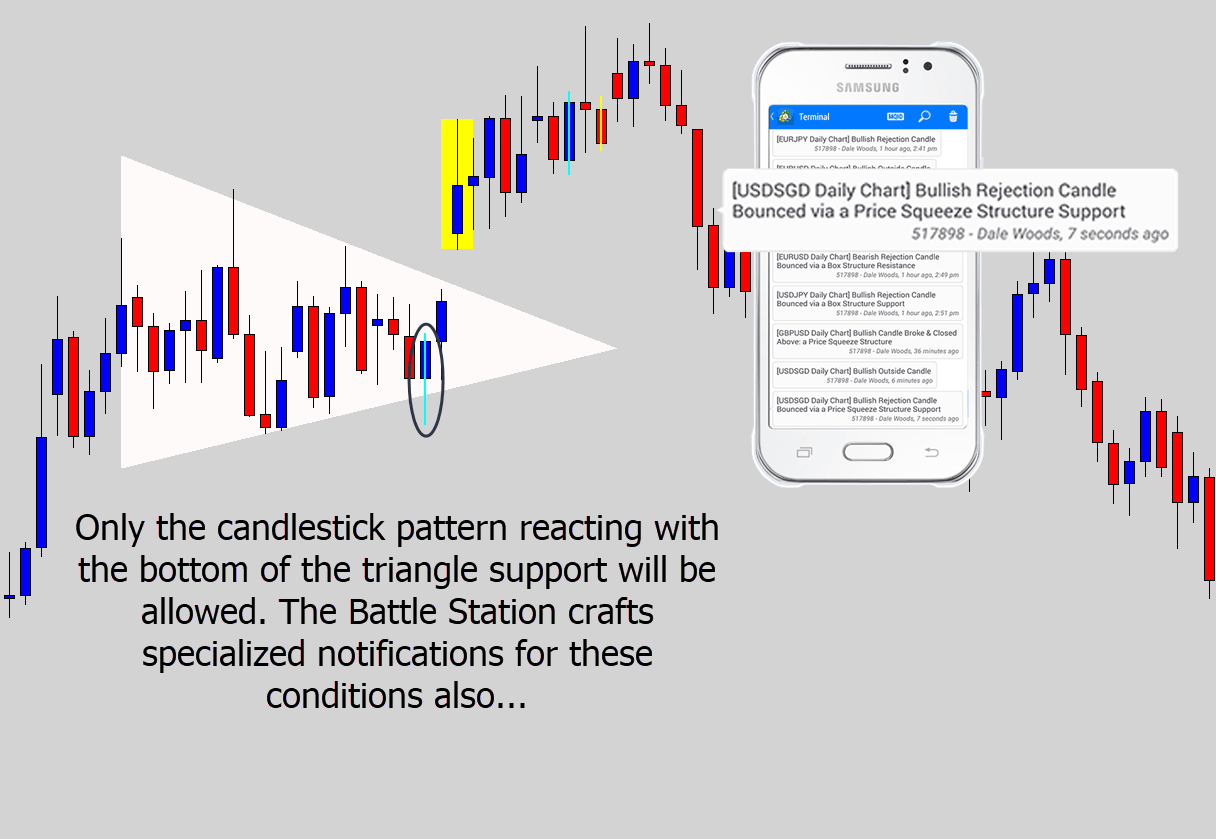
Above: The candlestick signals filtered out after the triangle marker is drawn. Also the reversal candlestick that formed on the triangle support is allowed through, and an example of the detailed notification you would receive under these conditions.
There are also custom tailored notifications for candlestick patterns that form on re-tests of the squeeze pattern.
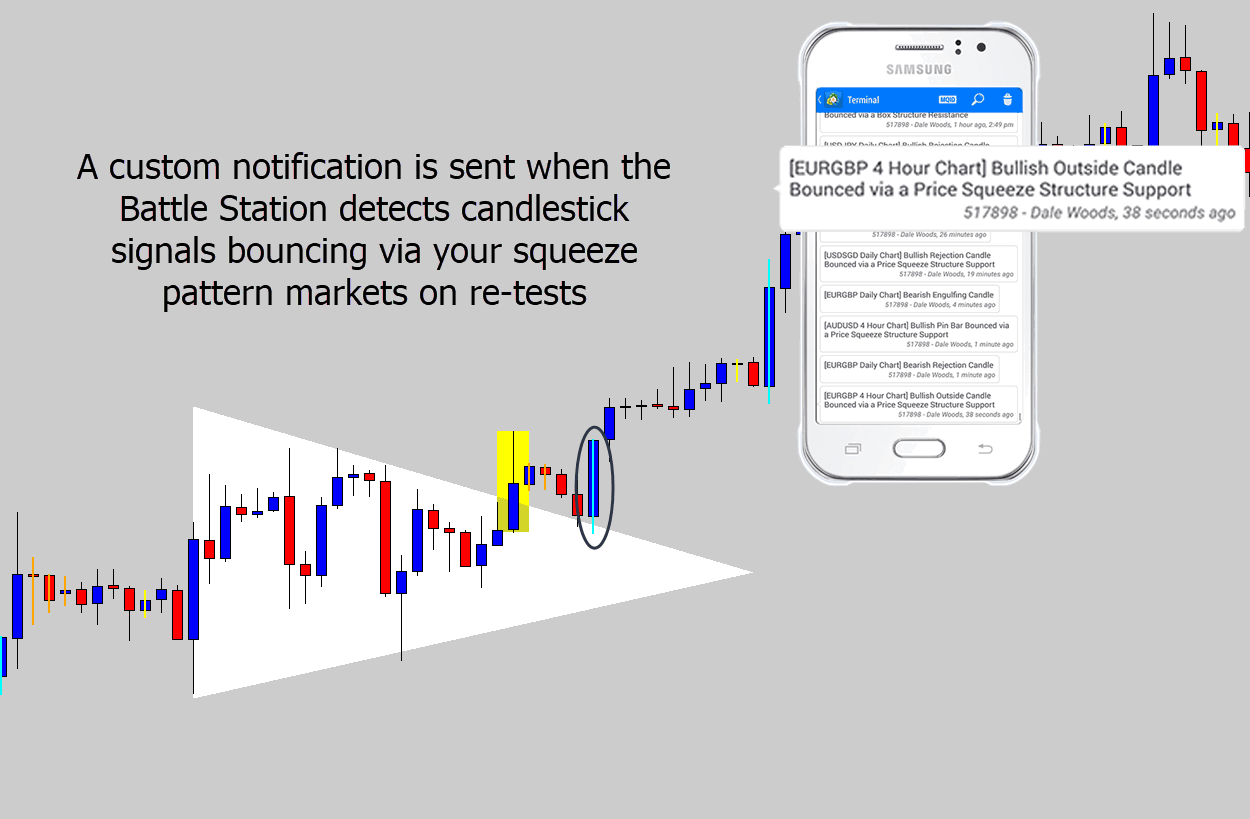
To disable squeeze breakout notifications, turn this switch off:
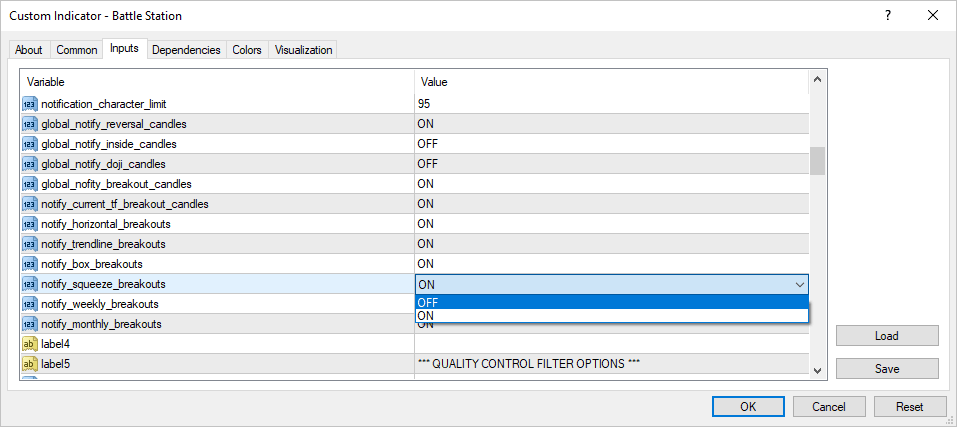
To turn of the breakout candle marker on squeeze breakouts, turn off this switch:
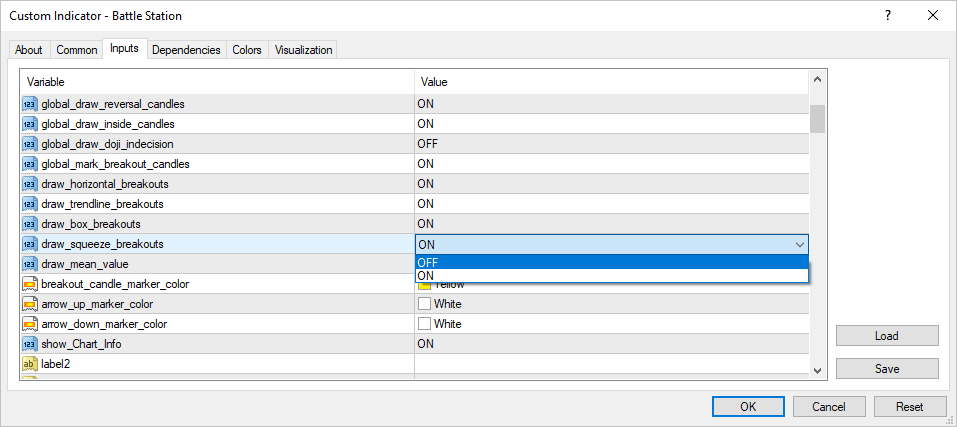
Previous Weekly & Monthly Level Breakouts
Build into the Battle Station is a previous weekly and monthly candle high/low watcher.
The Battle Station watches for breakouts through these levels , and notifies you so you know when the market is breaking past the previous week, or month range.
Unlike the other breakout modules, there is no candle marker for the weekly/monthly breaks. This is intentional to prevent the flooding of your charting environment with breakout candle markers.
However, there is hotkey available to do a ‘spot check’ on where the previous weekly and monthly levels are.
You can toggle the levels by pressing the ‘w’ key.
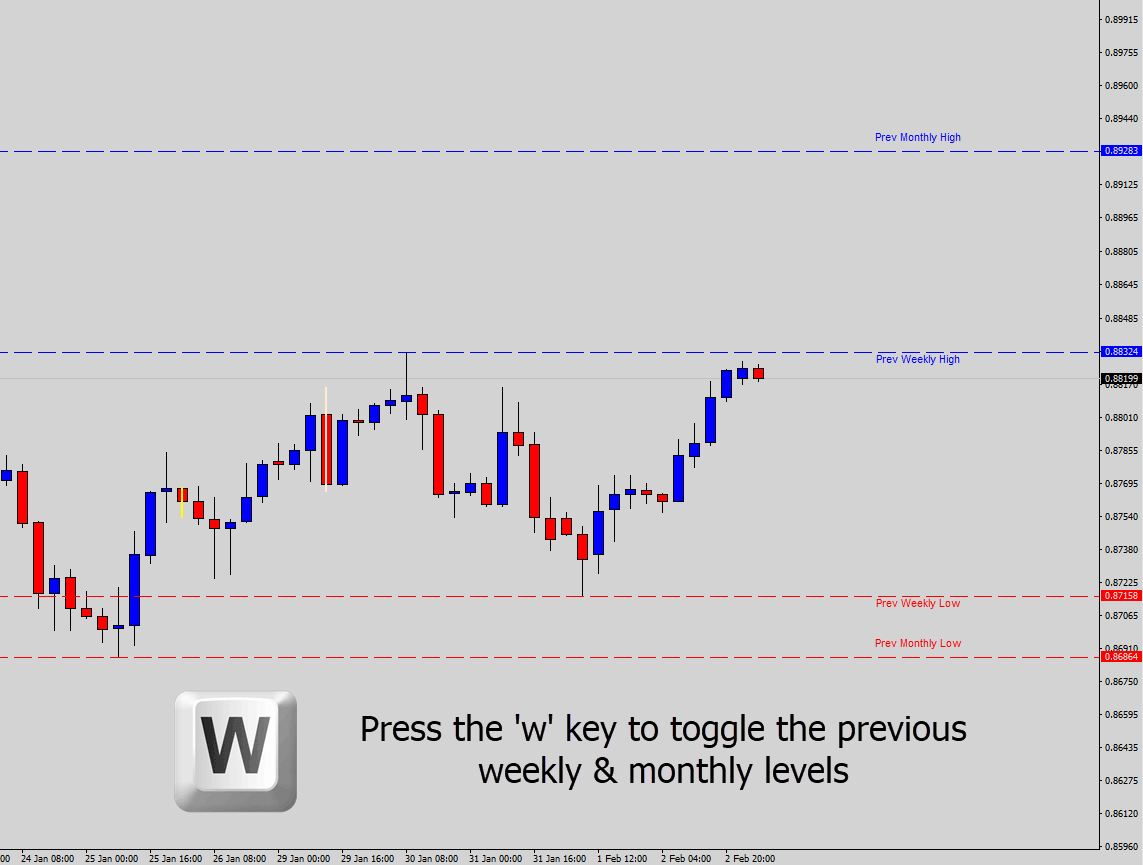
When the first candle breaks a previous month or weekly high/low price, then you will receive a notification about it:
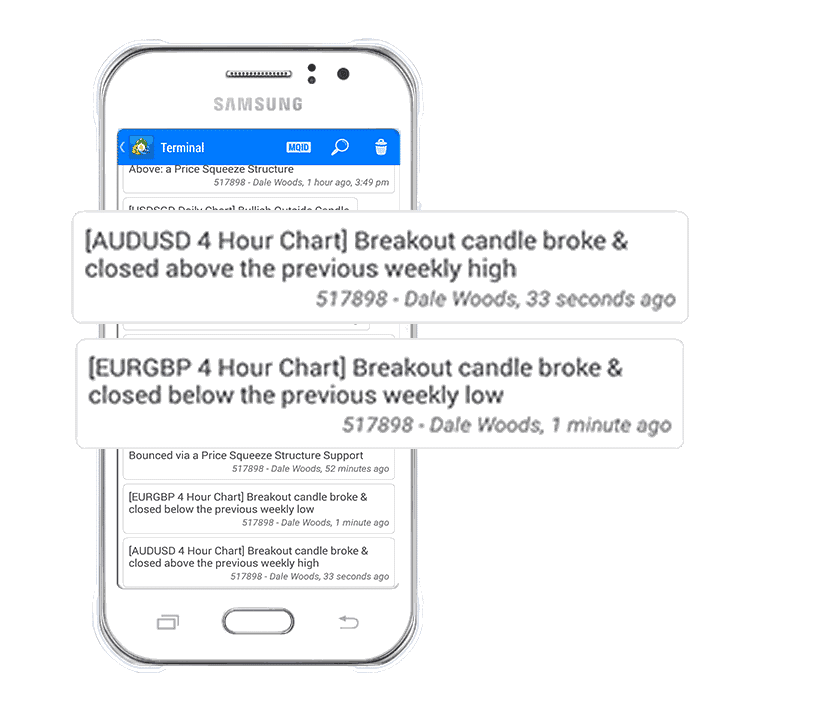
If you not wish to receive notifications about the weekly or monthly breakouts, you can individually turn off here:
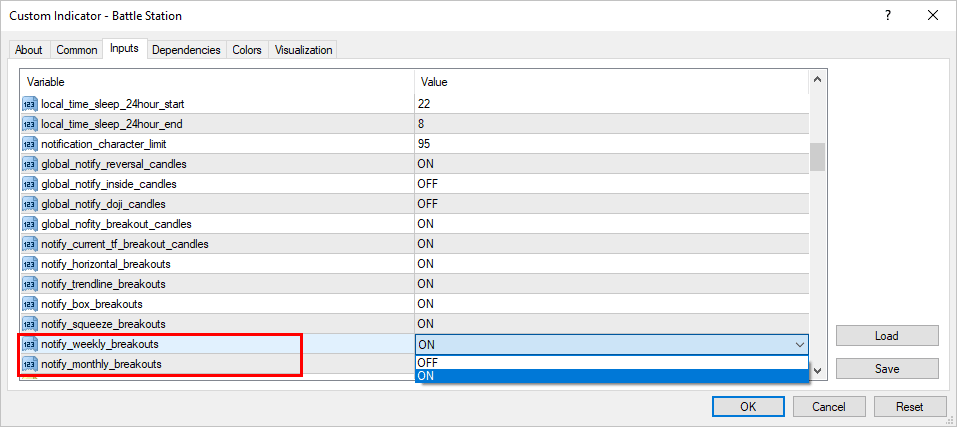
Final Reminders
If you’re not getting the breakout markets or alerts, make sure you check the settings:
- The global breakout drawing and notification switches.
- The individual breakout type settings for drawing and notifications.
- Check if the breakout candle quality filter is on or off – it may be filtering out breakout candles.
- Also check the Battle Station is not running in safe mode (under performance options) which will prevent a lot of breakout scanning.
That pretty much covers everything regarding the breakout functionality of the Battle Station
See you in the next part of the guide!

mtsncbl
Wie, wo kann ich das herunterladen?
Peter Ugbor
Awesome!!! Any access to the indicator for this beautiful guide.
T. Hoshi
What an awesome tool !
Supasit
nice tool
murshed uddin
good tools
Sabianus
Looks perfect. Ill comment after trying it out kindly.
khan
nice indicators breakout alerts i love them
Mohd Yusri Bahari
nice
sylwia
Great
Tony Ng
It is very nice.
KENNETH AJAKAIYE
Looks awesome. Cant wait to commence usage to see workability in practice.
khan
good sir
Alex
A valuable tool indeed. I like the push notification alert. Cheers…
Fidelis Mgbodim
This is tailor-made to my Forex need.I will come out with more comments once I start using it.
Mukti
Mudah2an menjadi alat yang berguna. TUHAN MEMEBERKATI
Daniel Okere
GOOD
shriniwas rao
great tool
Culi banphim
Nice tool
Tope
What an awesome indicator. I am sure this will improve my trading.
Thank you
Panirselvam
Hi sir , how to buy your Breakout candlestick indicator?
Replying to: Panirselvam
Dale WoodsAuthor
https://www.theforexguy.com/battle-station/
Replying to: Panirselvam
Oben
Hi, is it possible to have a version that scans breakout candlesticks on lower time frames like M5,M15,M30,and H1 ? I am a scalper and higher time frames like H4 and above are not relevant to me.
zpanir
how to get the indicator ? and how much the price?
Chakrit Kaewpetch
Nice tool.
ahmad samhari ismail
tq for the tool…hope to get more profit
Ash
Nice job I’ll try it and back for s full review
Thabang
Looks interesting. Can’t wait to try it out.
Marx
Good
Oscar SIm
Great
Mirazul Islam
I have no comment just i see this is very nice & very effective so i need it…
Stephen
This shall be the most needed tool by traders